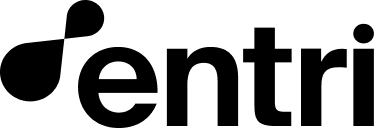Configure your Entri account for Power
Before you can use Entri Power, you’ll need to provide some basic information on the Entri dashboard and set up your DNS records accordingly. Log into the Entri Dashboard, navigate to the configure section, and enter your company’s desiredcname_target.
The cname_target is the CNAME record that your end-users will eventually need to add. For example: domains.saascompany.com
After inputting the cname_target on the Entri dashboard, you’ll need to create a CNAME record that points your cname_target to power.goentri.com on your domain’s DNS.
For example, if you run saascompany.comand your cname_target is domains.saascompany.com, then you would add this record to the DNS for saascompany.com:
JSON
🚀 Power a new domain
After you’ve configured your account, there are two methods of adding a new custom domain: utilizing the Entri modal, or making a direct API request. Please note that you’ll need an active subscription to Entri Connect to use the Entri modal method. For questions about this, contact your account manager.Powering a domain via the Entri Connect Modal (recommended)
For more information about configuring the Entri modal, see: Create the
configuration object.
- Add the property
powerand set it totrue. - Add the property
applicationUrl. TheapplicationUrlis the URL of your application that you would like to render on the customer’s domain. This will likely change for every user. For example, theapplicationUrlfor a calendar booking app might look something like this:https://calenderapp.com/meetings/user-name
Powering a root domain
For powering a root domain, you just need to add an A record to thednsRecords array, and the value as the {ENTRI_SERVERS} placeholder. Make sure to also add your target application destination as the applicationUrl key value. Entri will take care of the rest.
If you are prompting users to enter a domain in the Entri modal, make sure that you use dynamic configuration variables.
Sample configuration:
JavaScript
Shopify domains only support a single A record at the root domain. Since this setup is not recommended, Entri automatically manages the logic for you.
Powering a subdomain
When powering a subdomain, you just need to add a CNAME record to thednsRecords array. Be sure that the value is set to {CNAME_TARGET}. If you are prompting users to enter a domain in the Entri modal, make sure that you use dynamic configuration variables.
Sample configuration:
JavaScript
SSL Provisioned by Default Entri Power will automatically provision an SSL
certificate so there is no need to also set up Entri Secure when using Power
Powering a domain via API
You can also add a custom domain without using the Entri modal in just 2 steps:Step 1 - Get the domain’s eligibility
To power a domain without displaying the Entri modal, you first need to make aGET request to our API which confirms that the domain you want to power contains a CNAME record pointing to your cname_target .
Use the following information for the GET Request:
- Endpoint:
<https://api.goentri.com/power> Authorizationheader: The authorization JWT. You can Fetch your JWT using your Client Secret set in the configure section of the Entri Dashboard.applicationIdheader: YourapplicationIdcan be found in the configure section of the Entri Dashboard.- Include the customer
domainin theGETrequest body.domaincan be a root domain or a subdomain such as **www.**domain.com or site.domain.com.
Example using curl:
cname_target, then our API will return "eligible": true. If it does not contain cname_target, then our API will return "eligible": false. If it does not contain cname_target and/or it already is an Entri-powered domain, then our API will return “eligible”: false
The rootDomain=true parameter is used for whenever you are trying get the root domain’s Power status (not the subdomain).
Possible response messages
Domain is eligible for Power:JSON
JSON
JSON
GET request returned "eligible": true then you can proceed to the next step below.
Step 2 - power the domain
After you have confirmed that your customer has added yourcname_target and therefore is eligible for Power, you can proceed with enabling the domain via a POST request to our endpoint as detailed below:
- Endpoint:
<https://api.goentri.com/power> Authorizationheader: The authorization JWT. You can Fetch your JWT using your Client Secret set in the configure section of the Entri Dashboard.applicationIdheader: YourapplicationIdcan be found in the configure section of the Entri Dashboard.- Include the
domainand theapplicationUrlin thePOSTbody.domainmust contain a subdomain such as **www.**domain.com or site.domain.com
curl:
Enabling Root Path Access (RPA) for static files
Entri Power provides a method for granting access to the root of the Application URL for specific paths. This feature is particularly beneficial for applications that need to share static files like JS, CSS, or image files among their customers. By utilizing the RPA functionality, the URLs of these files are automatically excluded from being rewritten. To enable RPA, you simply need to add an array of paths (strings) assigned to thepowerRootPathAccess key in the Entri Power configuration. Below, you’ll find a sample configuration for each use case, modal, and API setup:
Using RPA on the Entri Modal implementation
JavaScript
Using RPA on the API implementation
Appended Headers on Incoming Traffic
As part of the SSL provisioning process, all incoming traffic will have specific headers appended to each request. These headers provide additional context about the original request, including information about the host and IP address. The following headers will be added automatically to every incoming request:-
X-Forwarded-Host: This header contains the original
Hostvalue of the incoming request before any proxy or load balancer has modified it. It helps in identifying the initial destination for the request. -
x-entri-forwarded-host: Similar to
X-Forwarded-Host, this is a custom header used by Entri to track the original host at the time the request was forwarded through Entri’s system. - X-Forwarded-IP or X-Forwarded-For: These headers contain the original IP address of the client making the request. It is useful for understanding where the request originated from, even if it passed through proxies or load balancers.
- X-Entri-Auth: The X-Entri-Auth header is a configurable authentication token that you can set in the Entri Dashboard. Once enabled, it is automatically included in every outgoing request, allowing your system to verify that the request originated from Entri. The token can be rotated at any time to align with your internal security policies.
Updating domains that were already powered
To update a domain’sapplicationUrl, make a PUT request to our API using the following information:
- Endpoint:
<https://api.goentri.com/power> Authorizationheader: The authorization JWT. You can Fetch your JWT using your Client Secret set in the configure section of the Entri Dashboard.applicationIdheader: YourapplicationIdcan be found in the configure section of the Entri Dashboard.- Include the
domain, the newapplicationUrl, and optionally the in the newpowerRootPathAccesswhitelisted paths on thePUTrequest body.domainmust contain a subdomain such as **www.**domain.com or site.domain.com
curl
Disabling domains that are no longer active
To remove a domain, make aDELETE request to our API using the following information:
- Endpoint:
<https://api.goentri.com/power> Authorizationheader: The authorization JWT. You can Fetch your JWT using your Client Secret set in the configure section of the Entri Dashboard.applicationIdheader: YourapplicationIdcan be found in the configure section of the Entri Dashboard.- Include the
domainin theDELETErequest body.domainmust contain a subdomain such as **www.**domain.com or site.domain.com
curl
About Entri Power (FAQ)
-
How does Entri Power work?
Entri uses a reverse proxy with SSL termination. To illustrate the flow of data:
- A client (such as a web browser) makes a request to your customer’s domain.
- That request goes through Entri’s reverse proxy server and is passed along to your service.
- Your service returns a response through the reverse proxy, which is then passed back to the client and renders your
applicationUrl
- Why should you trust Entri as a reverse proxy? Entri Secure uses Amazon Web Services with multi-region architecture to avoid single points of failure and minimize latency. We also leverage advanced distributed denial of service (DDOS) protection. You can view Entri’s uptime history on our status page.
- What certificate authority does Entri use? Entri is proud to use Let’s Encrypt SSL certificates.
- How long on average does it take for an SSL certificate to go live? On average, between 3-7 seconds.
- Can I use Entri Power with Cloudflare? Yes you can.
- How many times can I provision the same domain? You can re-power the same domain a maximum amount of 5 times during a 24 hours period.