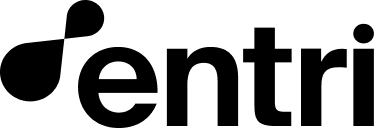Configure your Entri account
Before you can provision SSL certificates on Entri, you’ll need to provide some basic information. Log into the Entri Dashboard, navigate to the SSL section, and enter the following information:- The
applicationUrl, which is the URL of the application that responds to requests coming from your clients’ URLs. This is also commonly referred to as an origin server. - Your company’s
cname_target. This is the CNAME record that your customers need. It needs to be pointed tossl.goentri.comand will be the target domain for your clients’ requests, providing a layer of security and encryption.
saascompany.com. You would first create a CNAME record:
json
Provision a certificate
After you’ve configured your account for SSL, there are two methods of provisioning an SSL certificate for your customer’s domain: utilizing the Entri modal, or making a direct API request.Provisioning an SSL certificate via the Entri Modal (recommended)
Provisioning a certificate for a subdomain is effortless with the Entri modal. Add an extra property,ssl: true, to the CNAME record that will be set by Entri (as shown in the configuration object below) and set value to be {CNAME_TARGET}.
{CNAME_TARGET} will automatically use the CNAME target entered in the dashboard in step 1.
JSON
cname_target record. Without this CNAME record added to your customer’s DNS, Entri cannot provision an SSL certificate.
Additionally, if the user has a conflicting CAA record, Entri will automatically fix it during the DNS setup process.
For more information about configuring the Entri modal, see: Create the
configuration object.
SSL certificates for the root domain via the Entri Modal
You can also create an SSL certificate for the root domain using Entri. It will require you to add an extra dnsRecord to the configuration, and Entri will do all the rest for you. This feature will create 2 new A records with Entri’s IPs on the root domain’s dns configuration and will use Entri as proxy to encrypt and forward the traffic to your application.JSON
applicationUrl key, whenever you need to override the applicationUrl configured on your Customer Dashboard.
Provisioning an SSL certificate directly via API
You can also provision SSL certificates without using the Entri modal in just 2 steps:1. Checking the domain eligibility
To secure domains without displaying the Entri modal, you first need to make aGET request to our API which confirms that the domain you want to issue the SSL certificate for contains a CNAME record pointing to your cname_target
Use the following information for the GET Request:
- Endpoint:
<https://api.goentri.com/ssl> Authorizationheader: The authorization JWT. You can Fetch your JWT using your Client Secret set in the configure section of the Entri Dashboard.applicationIdheader: YourapplicationIdcan be found in the configure section of the Entri Dashboard.- Include the
domainin theGETrequest body.domainmust contain a subdomain such as **www.**domain.com or site.domain.com
Example using curl:
cname_target and the ssl certificate hasn’t been provisioned yet, then our API will return "eligible": true. If it does not contain cname_target and/or it already has a provisioned certificate, then our API will return "eligible": false .
The rootDomain=true parameter is used for whenever you are trying get the root domain’s SSL status (not the subdomain).
Possible response messages
Domain is eligible for SSL:JSON
JSON
JSON
GET request returned "eligible": true then you can proceed to the next step below.
2. Provision an SSL certificate
After you have confirmed that your customer has added yourcname_target and therefore is eligible for an SSL certificate, you can proceed with provisioning the SSL certificate via a POST request to our endpoint as detailed below:
- Endpoint:
<https://api.goentri.com/ssl> Authorizationheader: The authorization JWT. You can Fetch your JWT using your Client Secret set in the configure section of the Entri Dashboard.applicationIdheader: YourapplicationIdcan be found in the configure section of the Entri Dashboard.- Include the
domainin thePOSTbody.domainmay contain a subdomain such as **www.**domain.com or site.domain.com if you want to add an SSL for a subdomain, or use a root domain. - When using a root domain, this feature will create 2 new A records with Entri’s IPs on the root domain’s dns configuration and will use Entri as proxy to encrypt and forward the traffic to your application.
curl:
Get notified when the SSL certificate is provisioned
You can use Entri’s Webhook functionality to listen for when an SSL certificate has been provisioned on a domain. Check for"secure_status": "success" in the webhook payload.
Appended Headers on Incoming Traffic
As part of the SSL provisioning process, all incoming traffic will have specific headers appended to each request. These headers provide additional context about the original request, including information about the host and IP address. The following headers will be added automatically to every incoming request:-
X-Forwarded-Host: This header contains the original
Hostvalue of the incoming request before any proxy or load balancer has modified it. It helps in identifying the initial destination for the request. -
x-entri-forwarded-host: Similar to
X-Forwarded-Host, this is a custom header used by Entri to track the original host at the time the request was forwarded through Entri’s system. - X-Forwarded-IP or X-Forwarded-For: These headers contain the original IP address of the client making the request. It is useful for understanding where the request originated from, even if it passed through proxies or load balancers.
- X-Entri-Auth: The X-Entri-Auth header is a configurable authentication token that you can set in the Entri Dashboard. Once enabled, it is automatically included in every outgoing request, allowing your system to verify that the request originated from Entri. The token can be rotated at any time to align with your internal security policies.
Renew SSL certificates
IMPORTANT: Entri automatically renews each certificate. However, if you need to renew it manually, you can utilize the following endpoint.- Endpoint:
<https://api.goentri.com/ssl> Authorizationheader: The authorization JWT. You can Fetch your JWT using your Client Secret set in the configure section of the Entri Dashboard.applicationIdheader: YourapplicationIdcan be found in the configure section of the Entri Dashboard.- Include the
domainin thePUTbody.domainmust contain a subdomain such as **www.**domain.com or site.domain.com
curl:
Deprovision SSL certificates when domains are no longer active
To deprovision SSL certificates, make aDELETE request to our API using the following information:
- Endpoint:
<https://api.goentri.com/ssl> Authorizationheader: The authorization JWT. You can Fetch your JWT using your Client Secret set in the configure section of the Entri Dashboard.applicationIdheader: YourapplicationIdcan be found in the configure section of the Entri Dashboard.- Include the
domainin theDELETErequest body.domainmust contain a subdomain such as **www.**domain.com or site.domain.com
curl:
About Entri Secure SSL certificates (FAQ)
How does Entri Secure’s SSL configuration work?
Entri uses a reverse proxy with SSL termination. To illustrate the flow of data:- A client (such as a web browser) makes a request to your customer’s domain.
- That request goes through Entri’s reverse proxy server and is passed along to your service.
- Your service returns a response through the reverse proxy, which is then passed back to the client.